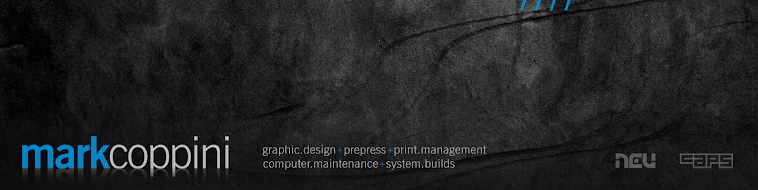Using the unsharp mask filter in Photoshop is the quickest way to employ this necessary step to ensure images are reproduced sharply in newsprint. Sure, smart sharpen gives you more control over the image, however when working within a fast-paced studio environment, time is not always on your side.
 | Newsprint is produced at a substantially lower quality to that of offset printing and will result in images looking blurred, especially when registration issues (moiré pattern) has occurred. |
Before applying unsharp mask to an image; you must ensure that it is placed in InDesign at 100%.This enables the user to apply the correct amount of sharpening to the image.
Select the image, copy the ‘W’ (width) measurement from the control toolbar; open the image in Photoshop and resize the width from the image size menu.
![]()
Import the new image and the percentage will now be at 100%.
![]()
Open the image in Photoshop and select unsharp mask from the filters menu.

Enter the above settings. Make sure you are previewing the image at 100% to see the final result accurately. When applying the Unsharp Mask Filter the onscreen result should look excessive – but it is necessary in order to reproduce correctly.

+ the original

+ unsharp mask applied
Over the years I have found these settings to work effectively with the majority of shots – and have developed automated workflows which use this as the basis for apply sharpness to images.