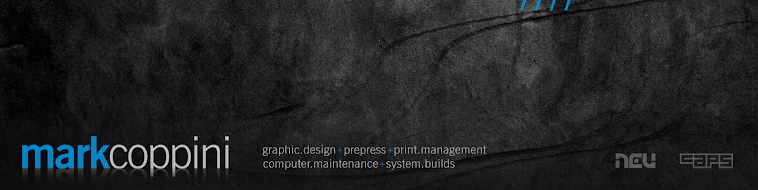Creating an effective PDF workflow is relatively simple and a straightforward process. Implementing a distiller workflow is very useful within a production studio utilising multiple operators.
There are only three components which form the workflow:
• Distiller Settings (ie. newsprint, and offset)
• Watched Folders (which may sit locally or on a server)
• Print Settings (within InDesign for exporting postscript files)
All these take little time to set up and once in place, you will not need to think to much about weather a PDF has been created using the appropriate settings.
Firstly, ensure your Distiller Settings are correct and named appropriately for easy identification. Create different settings for different applications, for example, settings for offset print work and another for newspaper advertising.

Secondly, setup a ‘Watched Folder’ within Distiller from the settings menu. However, identify a location where the folder will be easily accessible, either locally on your hard drive for personal use or on a network server for multiple operators to access.
Load the appropriate settings for the desired watched folder, and select your post processing options. Add additional watched folders as required.

Thirdly, setup Print Presets within InDesign to ensure your postscript files are created with identical print settings each and every time.

Once all three systems are in place, you are ready to print your postscript file into the appropriate ‘in’ folder, which is then processed and placed in the ‘out’ folder of your chosen watched folder. There is no need to change to the required distiller setting in the distiller application as the postscript file will be automatically processed using the predefined setting of that folder.
TIP: Setup shortcuts on you local machine or on the network to quickly print your postscript files to the appropriate ‘watched folder'.